Overview
Main menu
The main menu is located on the left side as shown on the screen.
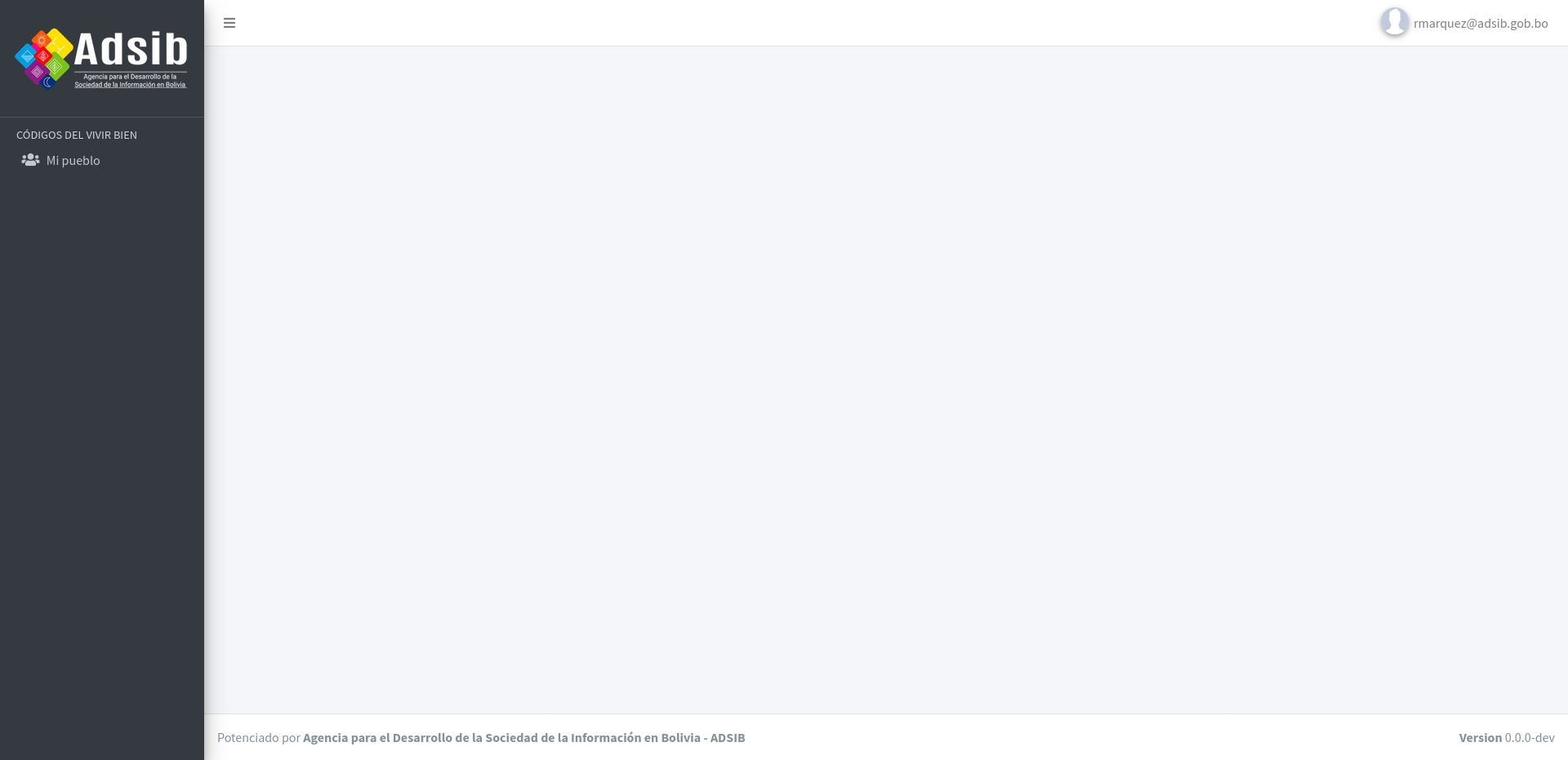
Translator
A language translator is a tool that allows you to select a specific language to record the intended translation.

The selected language is highlighted in blue.

Search
A search engine is a form used to perform searches according to certain information criteria.
To perform a search, enter the necessary data and press the Search button and the search results will be presented in the associated table.

Table operations
The tables presented in the system have a column called OPERATIONS located on the right side. The operations are represented by icons that symbolize each available operation. When you position the mouse cursor over each button, it will display a description of the operation in a label.
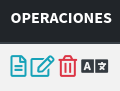
Detail
Basic operation that displays information about the selected record.
Edit
Basic operation that displays a form for modifying the information of the selected record.
Delete
Basic operation that displays a form for deleting the selected record.
Register translation
Basic operation that displays a language registration form.
Paginator
The paginator is located at the bottom of the view.

Within the paginator we can see two features:
- The first feature (on the left side) refers to the total number of records available, and the page number on which it is located, along with cursors that allow movement between the different pages of the table.
- With the second feature (on the right side) you can increase or decrease the number of records displayed per page.
Nuevo registro
The option to add new records is (usually) located at the bottom right of the view as seen in the following image.

Text editor
The text editor allows you to capture information and apply any desired format to it.
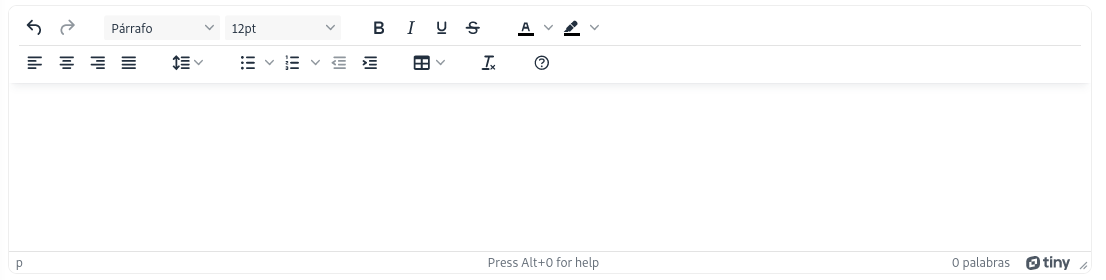
The main functions enabled in the text editor are listed below:
- Align to left
- Align to center
- Align to right
- Justify
- Undo
- Redo
-
 Line height
Line height
- Bullet List
- Numeric List
- Decrease indentation
- Increase indentation
- Table
-
 Clear format
Clear format
- Help
-
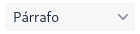 Paragraph formatting
Paragraph formatting
-
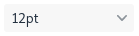 Font size
Font size
- Bold font
- Italics
- Underline
- Strikethrough
-
 Color Text
Color Text
-
 Text Color Background
Text Color Background
Required fields
Required fields are marked with the * sign and give you control over the fields that need to be filled out when creating a record. It is mentioned that several of the records carry the message found in the NOTE.
NOTE
All fields marked with * are called required fields.